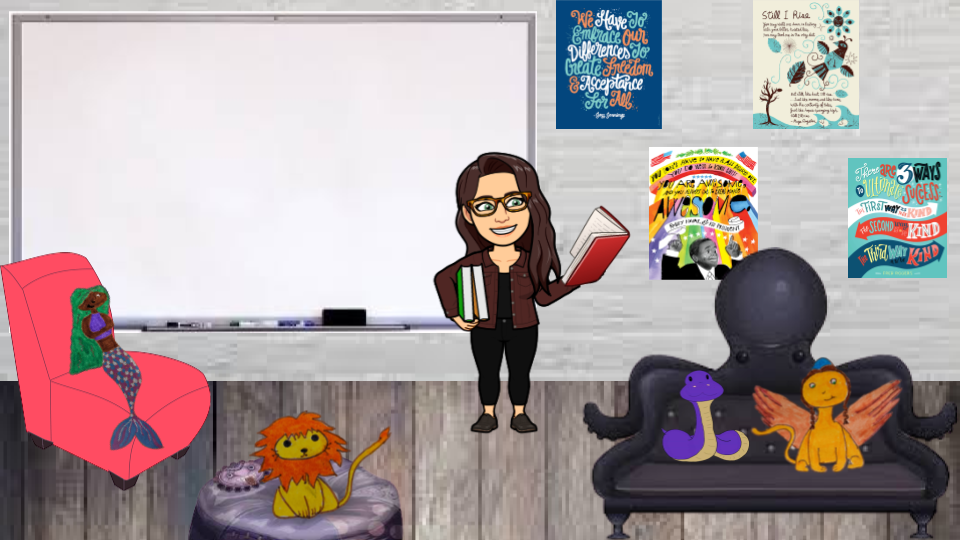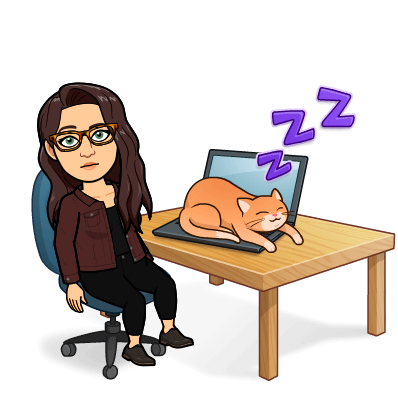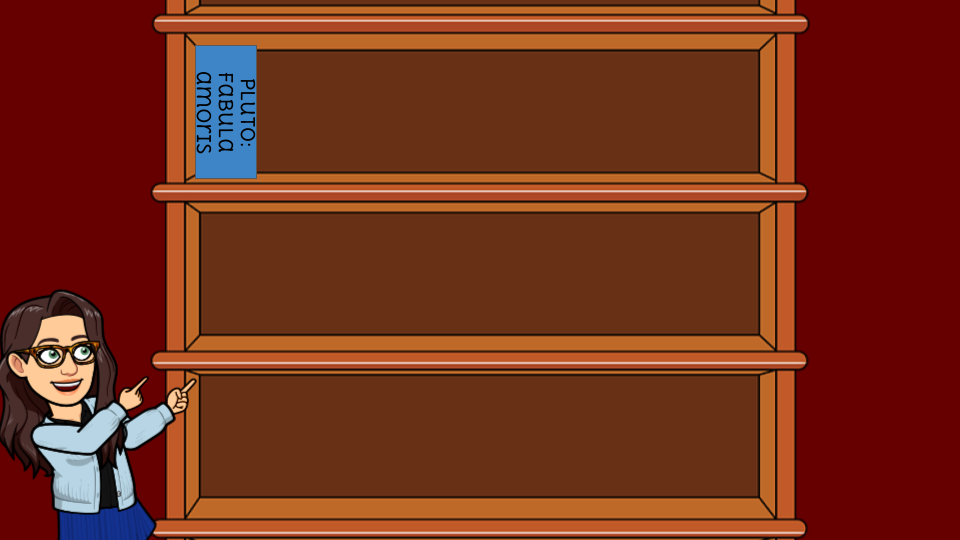|
Hello and welcome! In the Spring of 2020, we were suddenly put on digital learning and one of the wonderful things to come out of this time is the digital classroom (AKA the Bitmoji classroom). I didn't have time to really explore it until the summer, but now that I have, I want to ensure that it is fully ready to go in time for the 2020-2021 year, whether we are in the classroom or online. This page is dedicated to the resources I use to make my classroom and a few tips and tricks. To read in depth about what I am doing and how I'm using it, visit the digital learning page of this site.
|
My Basic Set up and Resources
|
Here is the basic classroom I built! Below is a list of quick links to things I referenced when building it. I have also listed specific links to resources for posters, my bitmoji, and more in sections below!I used my own artwork to create the "monster" students in this image and I will likely use my own artwork throughout my digital classrooms.
Experience the digital classroom below to see all my favourite resources! |
<
>
Join me for a task a day way to get your Google Classroom up and running! Codes below: Classroom 1: w7irshl |
Building a Digital Library
I am not 100% sure if others have built these before me and as I look for more ideas, I will certainly link to them. This thought occurred to me while thinking about how we may be teaching next year. If we have digital classrooms, why not digital libraries! I am going to be writing posts on the digital learning page about how I am using these, but I have attached two screenshots below with some quick tips and steps I took to set them up.
|
Here are the basic steps to build this type of page:
|